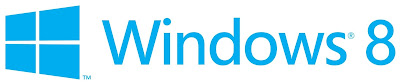
You might have come across "Windows Update Error 0x80070103” in your Windows 8 operating system while updating your system. This error is one of the most common issues that occur when user tries to install update. If you are among those user then congrats you are at right place here I will tell you how to remove it easily. The below post will help on how to fix the issue manually. Below you have all the possible reasons that can cause this error to occur.
Error Codes can occur while Windows Update Error
- WindowsUpdate_80070103
- 0x80070103
Windows Update Error 0x80070103
There are many reasons which can cause this issue but most of the common reasons are here:
- While trying to install a driver which already exists on your system lead to this issue.
- While trying to install a driver that has less compatible with the version you already installed in your system.
How To Fix Windows Update Error 0x80070103
- Move to control panel or press Window Key+ R and then type "Control Panel" and hit on enter.
- Control panel will appear. Now hit on "Windows Update".
- Now if got some important updates to hide then hit on link which says “important updates are available”.
- If you got optional updates to hide hit on link which says “optional updates are available”. As shown in the below screenshot written "5 optional updates are available".

Now choose the update you want to hide, right click on it and hit on "Hide Update". Never perform this for all those updates that you want to hide.
Also read: Fix 80240020 Windows 10 Installation Error
- Now you need to disable auto-update of driver installation simply follow the steps to disable.
- Move to your desktop, right-click on My computer and choose properties.
- Hit on "Advance system settings". You will find System Properties Window.
- In System Properties windows choose "Hardware" and hit on "Device Installation Settings".
- Now choose “No let me choose what to do” and then choose “Never install driver software from Windows Update”. Hit on the Save Changes button to let the changes take place.
















0 comments:
Post a Comment